Being locked of your WordPress admin is frustrating. That’s why we have shown you how to add an admin user in WordPress via MySQL. Recently one of our readers asked if it was possible to add an admin user in WordPress using FTP. Ofcourse it is. In this article, we will show you how to add an admin user in WordPress using FTP.
Why You May Need to Add an Admin User in WordPress Using FTP?
Sometimes you may forget your username or email address on a WordPress site and cannot login to the admin area.
One way to do this is by adding an admin user to the WordPress database using MySQL. But you may be unable to connect to phpMyAdmin or don’t want to run MySQL queries directly.
Some users may get their site hacked and admin account deleted. In that case, adding an admin user using FTP can quickly restore your access to the WordPress admin area.
Having said that, let’s see how you can easily add an admin user in WordPress using FTP access.
Adding an Admin User in WordPress Using FTP
First thing you will need is an FTP client. If you are new to using FTP, then see our guide on how to use FTP to upload files in WordPress.
Once connected to your WordPress site, you need to locate your WordPress theme’s functions.php file. It would be at a location like this:
/yoursite.com/wp-content/themes/your-current-theme/functions.php
Right click on functions.php file and then select download. Your FTP client will download the functions.php file to your computer.
Open the file you just downloaded on your computer using a plain text editor like Notepad. Now you need to add this code at the bottom of the file.
function wpb_admin_account(){
$user = 'Username';
$pass = 'Password';
$email = 'email@domain.com';
if ( !username_exists( $user ) && !email_exists( $email ) ) {
$user_id = wp_create_user( $user, $pass, $email );
$user = new WP_User( $user_id );
$user->set_role( 'administrator' );
} }
add_action('init','wpb_admin_account');
Don’t forget to replace Username, Password, and email@domain.com with your own values.
Next, save the file and then upload it back to your website using the FTP client.
You can now visit your WordPress site’s login area and sign in with the user account you just added.
Once you have logged in to your WordPress site, please edit the functions.php file and delete the code you added. Deleting the code will not remove the user you added, and you can always add new users and authors to your WordPress site.
We hope this article helped you learn how to add an admin user to WordPress using FTP. You may also want to see our list of 13 vital tips and hacks to protect your WordPress admin area.
If you liked this article, then please subscribe to our YouTube Channel for WordPress video tutorials. You can also find us on Twitter and Facebook.
The post How to Add an Admin User in WordPress using FTP appeared first on WPBeginner.
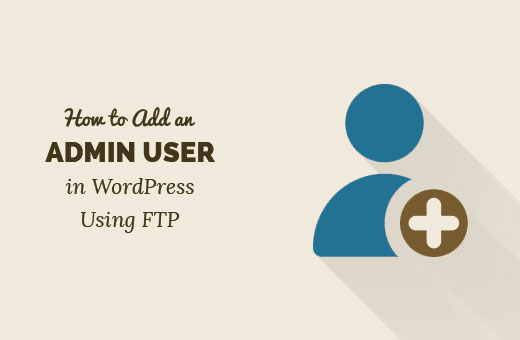
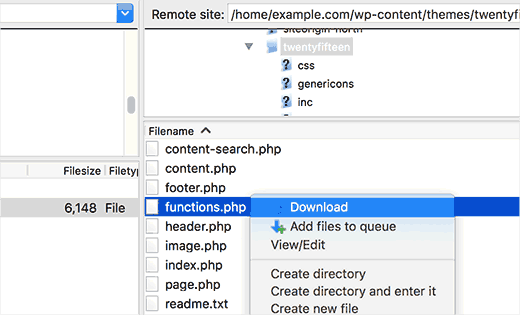
Aucun commentaire:
Enregistrer un commentaire