Recently, one of our readers asked if it was possible to disable plugin updates in WordPress? Plugin updates can be disabled in WordPress, but there is no good reason to do that. In this article, we will show you how to disable plugin updates in WordPress. We will also discuss why you shouldn’t do that and what could be the consequences of doing so.
Why You Shouldn’t Disable Plugin Updates in WordPress?
Many WordPress users think that plugin updates can break their site. If you are using the best WordPress plugins with a standard compliant WordPress theme, then chances of an upgrade breaking your site are very low.
See our beginner’s guide on how to choose the best WordPress plugins for your site. For themes, you may want to see our checklist of 9 things you should consider when selecting the perfect WordPress theme.
Plugin updates not only offer new features, they also patch security vulnerabilities, improve performance, and fix compatibility issues with latest or upcoming versions of WordPress.
By not updating plugins, you are intentionally compromising security and stability of your WordPress site.
Some developers want to disable plugin updates on clients sites to prevent them from breaking their websites. It is not a good reason in most cases because most client relationships don’t last forever. In that case you hand your clients a website susceptible to vulnerabilities in future.
We believe it’s simply better to educate your clients.
If you still must disable plugin updates on your site, then here is how you would do that.
Disable All Plugin Updates in WordPress
First thing you need to do is install and activate the Easy Updates Manager plugin. For more details, see our step by step guide on how to install a WordPress plugin.
Upon activation, you need to visit Dashboard » Update Options to manage plugin settings.
Click on the ‘General’ tab and scroll down to ‘All Plugin Updates’ option. Click on ‘Disabled’ to turn off all plugin updates.
Don’t forget to click on the save changes button to store your settings.
Selectively Disable Updates for Specific Plugins in WordPress
You can also selectively disable updates for some WordPress plugins. This is a little better option than disabling all plugin updates.
You need to visit Dashboard » Update Options page and click on the ‘Plugins’ tab. There you will see a list of all installed plugins on your WordPress site.
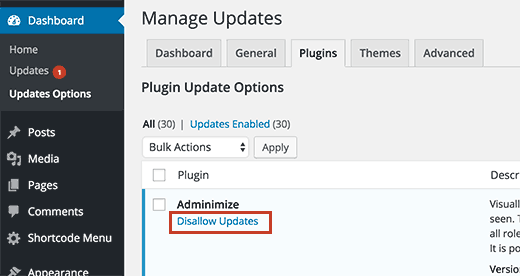
You can just click on ‘Disallow Updates’ below a plugin to disable updates for that specific plugin.
Easy Updates Manager allows you to manage all WordPress updates including core, plugin, theme, and translation updates. See our guide on how to better manage automatic WordPress updates for detailed instructions.
We hope this article helped you learn how to disable plugin updates in WordPress and why you shouldn’t do that. You may also want to see our guide on how to hide unnecessary items from WordPress admin with Adminimize.
If you liked this article, then please subscribe to our YouTube Channel for WordPress video tutorials. You can also find us on Twitter and Facebook.
The post How to Disable Plugin Updates in WordPress and Why You Shouldn’t appeared first on WPBeginner.


Aucun commentaire:
Enregistrer un commentaire