Have you ever wanted to allow users to subscribe to specific authors in WordPress? If you run a multi-author WordPress site, then your users may want to subscribe to their favorite author. In this article, we will show you how to allow users to subscribe to individual authors in WordPress.
Why Add Subscribe to Authors in WordPress?
Most large multi-author blogs like Huffington Post allow users to follow their favorite authors. You can offer this feature in your multi-author WordPress site as well.
WordPress generates RSS feeds for all authors, categories, tags, custom post types, and comments on your site. However, your users can’t see these feeds link without knowing where to look.
As a site owner, you just need to add links and subscription options so that users can subscribe to authors.
Having said that, let’s take a look at how to allow users to easily subscribe to authors in WordPress.
Adding Subscribe to Authors Feature in WordPress
All the authors on your WordPress site have an RSS feed of their own. This RSS feed is located at a URL like this:
http://www.example.com/author/tom/feed/
Don’t forget to replace ‘tom’ with an existing author’s name on your site.
Many WordPress themes come with a section that displays author’s biographical information at the end of the article. You can add this HTML code in an author’s bio section to display a link to their RSS feed.
<a href="http://www.example.com/author/tom/feed">Subcribe Tom's Posts</a>
You can also automatically generate the link and use a shortcode to manually insert it into posts.
First you need to add this code to your theme’s functions.php file or a site-specific plugin.
// Function to generate author's RSS feed link
function wpb_author_feed() {
$authorfeed = get_author_feed_link( get_the_author_id(), '');
$authorfeedlink = '<a href='. $authorfeed . '>Subscribe to get more posts from ' . get_the_author_meta( 'display_name') .'' ;
return $authorfeedlink;
}
// Create a shortcode to display the link
add_shortcode('authorfeed', 'wpb_author_feed');
// Enable shortcode execution in WordPress text widgets
add_filter('widget_text', 'do_shortcode');
You can now just use the shortcode [authorfeed] in your posts, and it will automatically generate a link to the post author’s RSS feed. Feel free to customize the text you want to display for the link.
Add a Subscribe to Author Link in the Sidebar
We will be using the shortcode method we showed above to display a subscribe to author link in the sidebar of your WordPress blog. Simply go to Appearance » Widgets page and add a text widget to your sidebar.
You will need to add [authorfeed] shortcode in the text area of the widget. After that, don’t forget to click on the save button to store widget settings.
You can now visit your website to see the sidebar in action.
The problem with this method is that it will display the widget on every page including the homepage, category, and tag archives, etc.
You need to install and activate the Display Widgets plugin. For more details, see our step by step guide on how to install a WordPress plugin.
Upon activation, you need to visit the Widgets page and edit the author’s feed widget you added earlier.
You will notice new options to control widget display on different pages of your site. Now you need to select ‘Show on checked pages’, and then check the single post option.
Don’t forget to click on the save button to store your widget settings.
That’s all you can now visit your website to see your author subscription link in action. You can use a little CSS to create a button, or add an image icon as the subscription.
We hope this article helped you learn how to allow users to subscribe to authors in WordPress. You may also want to see our guide on how to fix most common RSS feed errors in WordPress.
If you liked this article, then please subscribe to our YouTube Channel for WordPress video tutorials. You can also find us on Twitter and Facebook.
The post How to Allow Users to Subscribe to Authors in WordPress appeared first on WPBeginner.
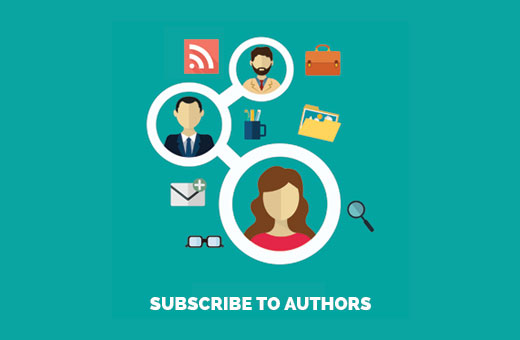
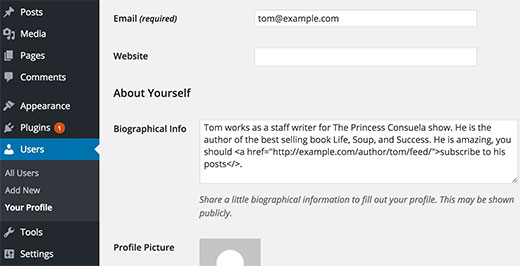
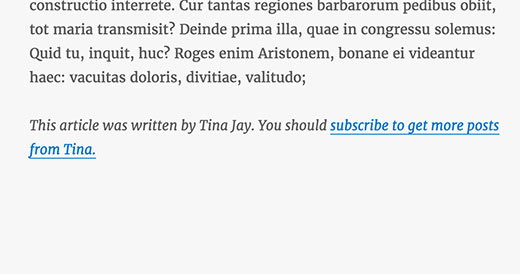
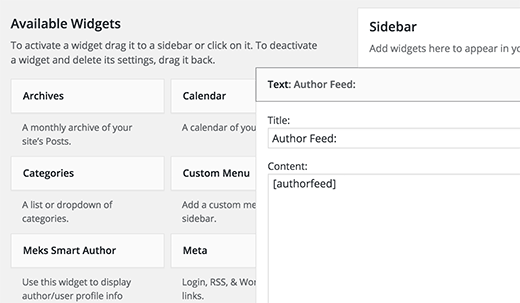
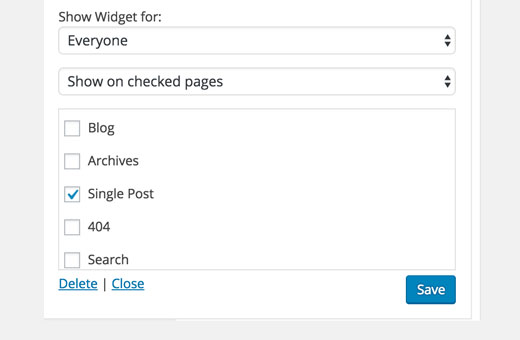
Aucun commentaire:
Enregistrer un commentaire