Have you ever need to create temporary WordPress accounts that automatically expire after a given time? Sometimes you may need to create temporary accounts to give temporary access to the admin area. In this article, we will show you how to create temporary login for WordPress without passwords.
When You May Need Temporary Login Accounts for WordPress
A lot of our beginners users often hire developers to perform small tweaks on their websites. These developers may need access to the admin area to edit or check something.
If you trust the developer, then you can create an administrator account for them and later delete it when they have done their job.
Similarly, you can add new users and authors in WordPress and later block the user without deleting their account.
However, sometimes you may forget that you added someone with privileges to make changes on your website. This leaves your website open to possible security threats and data safety issues.
Using temporary, logins you can create temporary accounts that require no password to login and are automatically disabled after a given time.
Having said that, let’s see how to easily create temporary login in WordPress that require no passwords.
Video Tutorial
If you don’t like the video or need more instructions, then continue reading.
Adding Temporary Login Accounts in WordPress
First thing you need to do is install and activate the Temporary Login Without Password plugin. For more details, see our step by step guide on how to install a WordPress plugin.
Upon activation, you need to visit Users » Temporary Logins page and click on ‘Create New’ button to add a new temporary login account.
This will show a form where you need to enter information for the temporary login you want to add.
First, you need to provide an email address for the user and then their first and last name.
Next, you need to select a user role for the user. Be careful when selecting a user role. If you are unsure about which user role to assign, then take a look at our beginner’s guide to WordPress user roles and permissions.
Lastly, you need to choose expiry duration for this temporary account. This is the period after which the account will automatically expire.
Don’t forget to click on the submit button to store your changes.
You will now see a success message and URL that anyone can use to login to the temporary account you just added. Click on the ‘Click to Copy’ button to copy the URL and share it with anyone you want to have access.
The temporary account will automatically expire after the time period you selected.
Managing Temporary Logins
The plugin also makes it easier for you to manage temporary logins. Simply visit the Users » Temporary Logins page, and you will see the list of temporary logins you have added to your site.
For each account, you will be able to see the user’s name and email address. You will also be able to see the role assigned to them, last login date, and time remaining till account expires.
Under the actions column, you can expire a login before its expiry, delete an account, or copy the temporary login URL.
Once a temporary account is permanently deleted, all the content created by that user like posts or pages will show the administrator account as the author.
That’s all, we hope this article allowed you to safely create temporary login for WordPress with no passwords. You may also want to see our guide on how to how to monitor user activity in WordPress with Simple History.
If you liked this article, then please subscribe to our YouTube Channel for WordPress video tutorials. You can also find us on Twitter and Facebook.
The post How to Create Temporary Login for WordPress (No Passwords) appeared first on WPBeginner.

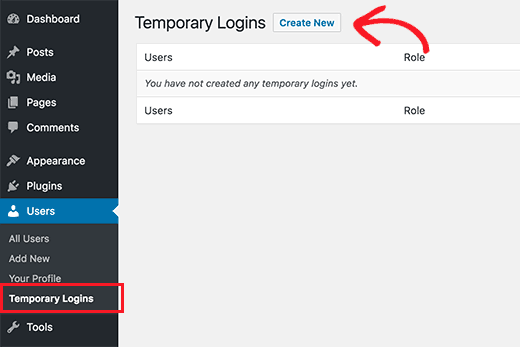
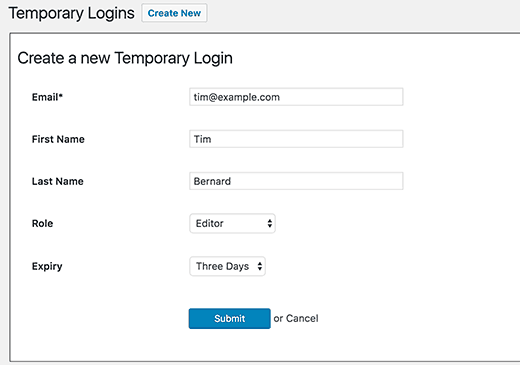
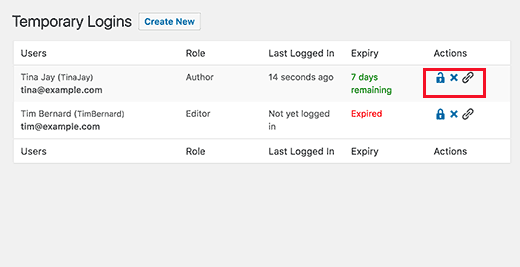
Aucun commentaire:
Enregistrer un commentaire