Do you want to add animated GIFs in your WordPress site? Giphy makes it easy to search, discover, and share animated Gifs on the web, in text messages, and on social media. In this article, we will show you how to easily add animated GIFs from Giphy in WordPress using Giphypress.
Pros and Cons of Using Animated GIFs in WordPress
You must have seen animated GIFs being used on popular websites like BuzzFeed, List25, Reddit, etc. GIFs allow you to add animated reactions, amusing anecdotes, and pop culture references to your articles.
The reason why GIFs are so popular is because they are fun and highly engaging. They allow you to boost the time users spend on your website. Articles with Gifs are also more likely to be shared and become viral.
The downside of animated GIFs is that they can slow down your website, and it can take a lot of time to create your own.
That’s when Giphy comes in.
Giphy is a popular website that makes it easier for you to find and share animated GIFs. It has thousands of GIF images stored in categories and sorted by hashtags.
If you are on shared WordPress hosting, then serving your GIFs via Giphy will save you bandwidth. It will also have a less impact on pagespeed and user experience on your website.
Having said that, let’s take a look at how to easily add GIFs from Giphy in WordPress using Giphypress.
Video Tutorial
If you don’t like the video or need more instructions, then continue reading.
Adding GIFs from Giphy in WordPress Posts and Pages
First thing you need to do is install and activate the Giphypress plugin. For more details, see our step by step guide on how to install a WordPress plugin.
Upon activation, you need to create a new post or page. On the post editor, you will notice a new button labeled ‘GIPHY GIF Search’.
Clicking on the button will bring up the Giphy search in a popup. You will see the recent and trending GIFs along with menu and search bar at the bottom.
You can browse or search for GIFs to find the perfect GIF for the moment.
Once you have found a GIF, click on it for a larger view. Now you can click on the Embed into Post button to add the GIF into your article.
Giphypress will now embed the GIF as an iframe into your post. You can save to update your post and view the GIFs in action.
We hope this article helped you learn how to easily add GIFs from Giphy in WordPress using Giphypress. You may also want to see our guide on how to find royalty free images for your WordPress blog posts.
If you liked this article, then please subscribe to our YouTube Channel for WordPress video tutorials. You can also find us on Twitter and Facebook.
The post How to Add GIFs from Giphy in WordPress Using Giphypress appeared first on WPBeginner.

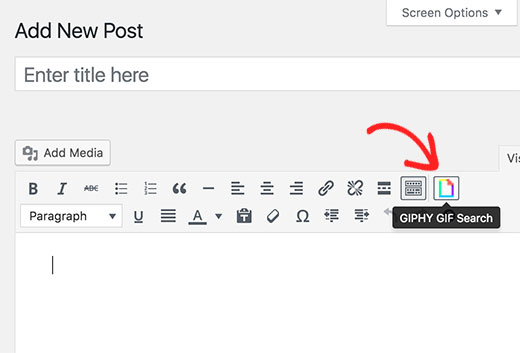
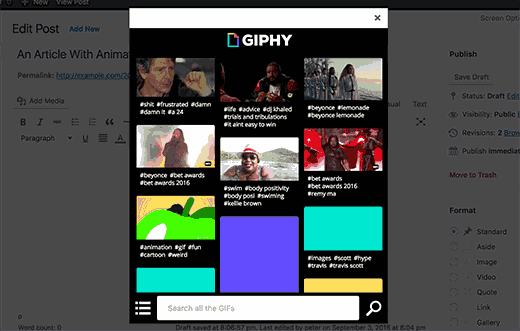
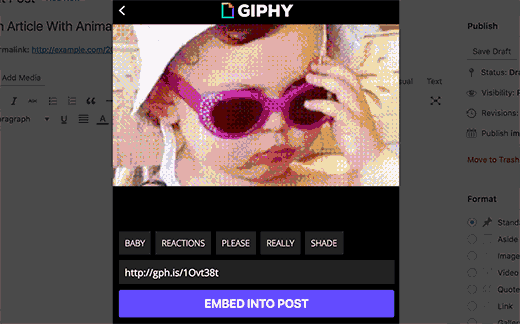
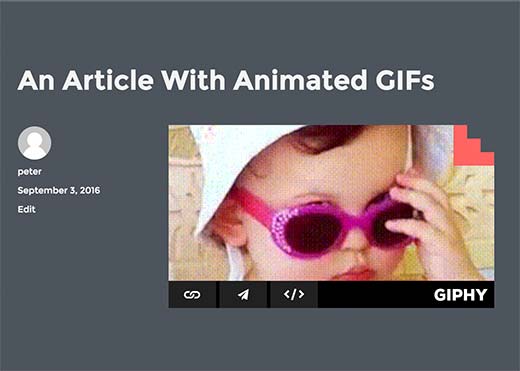
Aucun commentaire:
Enregistrer un commentaire