Recently, one of our readers asked if it’s possible to fix flipped images issue in WordPress. Apparently sometimes when you upload images from iPhone or other iOS devices, your images may appear flipped or turned upside down. In this article, we will show you how to fix upside down or flipped images in WordPress.
Why WordPress Shows Upside Down or Flipped Images
Some mobile operating systems, most notably iOS, do not transfer EXIF metadata required by other software to determine an image’s orientation.
It is also possible that this EXIF metadata may not transfer properly. It could also get stripped down by some other software on your device or your WordPress site.
Fixing this issue may require you to use some image editing program to flip the images. You can also do that inside WordPress. See our guide on how to how to rotate, scale, and flip images in WordPress.
However, this would become a chore if you regularly upload images from your phone. Let’s take a look at how to easily fix these flipped and upside down images problem in WordPress.
How to Fix Flipped or Upside Down Images Issue in WordPress?
First thing you need to do is install and activate the Image Rotation Fixer plugin. For more details, see our step by step guide on how to install a WordPress plugin.
The plugin works out of the box, and there are no settings for you to configure.
Upon activation, the plugin hooks itself up to WordPress media upload function. As soon as you upload a new image, it automatically fixes the Exif metadata to properly rotate the image.
If the first plugin doesn’t work for you, then this probably means that your web host does not have the PHP EXIF extension enabled. Don’t worry we have another plugin that would do the job for you.
You will need to install and activate the iOS Images Fixer plugin.
This plugin uses ImageMagik and GD extensions to fix the EXIF metadata for images.
Upon activation, you just need to visit Media » iOS Images Fixer page. The plugin will automatically attempt to find and fix the flipped images. If it doesn’t, then you need to click on ‘Fix All iOS-broken’ button to start fixing upside down images.
That’s all, we hope this article helped you lean how to fix upside down or flipped images in WordPress. You may also want to see our list of how to fix the most common image issues in WordPress.
If you liked this article, then please subscribe to our YouTube Channel for WordPress video tutorials. You can also find us on Twitter and Facebook.
The post How to Fix Upside Down or Flipped Images in WordPress appeared first on WPBeginner.
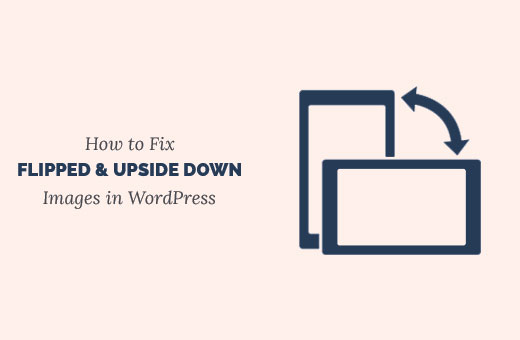
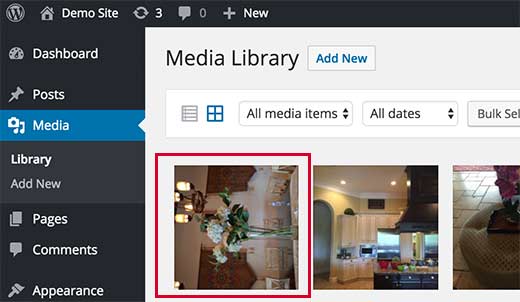
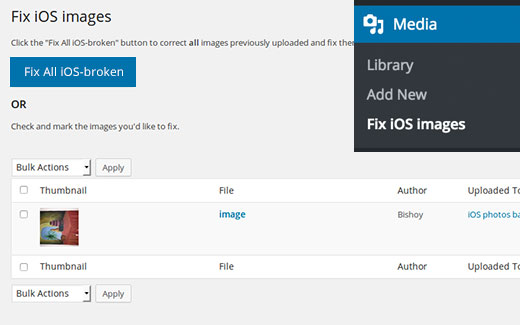
Aucun commentaire:
Enregistrer un commentaire