Do you want to add a PDF download for your WordPress posts? Recently one of our readers asked if there was an easy way to turn WordPress posts into PDF. In this article, we will show you how to add a PDF download for posts in WordPress.
Why Add a PDF Download Option for Posts in WordPress?
PDF allows you to share documents among different devices and operating systems.
It ensures that the contents of document are printed in the same way on different platforms. This makes PDF files ideal for printing documents.
A PDF download option with your posts allow users to save your content on their computers and print it when they want.
Some types of content are printed more frequently like recipes, music sheets, mathematical equations, etc.
You can also use the PDF download to create content upgrades for your posts to grow your email list.
Having said that, let’s see how you can add a PDF download for WordPress posts.
Adding PDF Download Option for WordPress Posts
First thing you need to do is install and activate the WP Advanced PDF plugin. For more details, see our step by step guide on how to install a WordPress plugin.
Upon activation, you need to visit Settings » WP Advanced PDF page to configure the plugin settings.
First you need to select where you want to display the PDF download option. Front-end (your website’s public area) or in the admin dashboard.
Under the availability section, you can select whether you want downloads to be available for everyone or just registered users.
Next, click on the General tab to expand it. There you can select post types, file name formats, and other general settings.
Under the button positioning section, you can select the button alignment and placement. You can use the default button that comes with the plugin, or you can upload your own button image.
Body, Header, and Footer sections allow you to fine tune these sections of your PDF downloads. You can add custom text, choose fonts, add custom CSS, etc.
WP Advanced PDF also comes with watermarking feature. This allows you to add watermark on your PDF files to protect them from unauthorized distribution.
This plugin offers a comprehensive set of options. The default options would work for most websites, but you can review them and adjust them as needed.
Don’t forget to click on the save changes button to store your plugin settings.
You can now visit any single post on your website, and you will see a PDF download icon. Clicking on it will start the PDF download.
We hope this article helped you add a PDF download option for posts in WordPress. You may also want to see our comparison of the 5 best WordPress membership plugins.
If you liked this article, then please subscribe to our YouTube Channel for WordPress video tutorials. You can also find us on Twitter and Facebook.
The post How to Add a PDF Download for Posts in WordPress appeared first on WPBeginner.
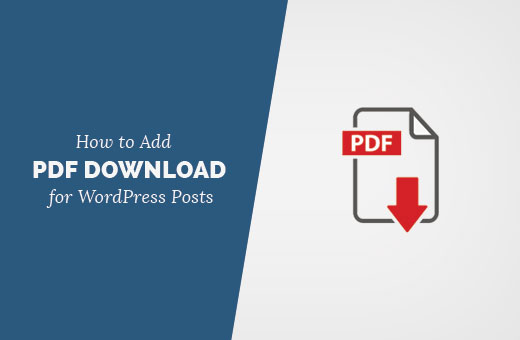


Aucun commentaire:
Enregistrer un commentaire