Do you want to change the author of a post in WordPress? Sometimes you may need to display a different author, then the person who added the post in WordPress. You do not need to copy and paste the entire WordPress post with a different user account. In this article, we will show you how to easily change the author of a post in WordPress with just a few clicks.
Before You Change The Author of a Post in WordPress
If you just want to show your own name on a post written by some other user on your WordPress site, then you are ready to follow the instructions in this article.
On the other hand, if you want to show a different user as author, then first you need to make sure that this user exists on your WordPress site. See our guide on how to add new users and authors in WordPress for detailed instructions.
You can see and manage all users on your WordPress site by visiting the Users page when logged in with your WordPress administrator account.
If you just want to change the way your name is displayed, then check out our guide on how to add or change your full name in WordPress.
Having said that, let’s see how to quickly and easily change the author of a post in WordPress.
Video Tutorial
If you don’t like the video or need more instructions, then continue reading.
Changing Author of a WordPress Post
First you need to edit the post or page where you want to change the author name. On the post edit screen, you need to click on the Screen Options menu at the top right corner of the screen.
This will show a flydown menu on the screen with a bunch of options. You need to check the box next to ‘Author’ option.
After that, you need to scroll down on the post edit screen just below the post editor. You will see the Author box there.
Simply click on the drop down menu and select a different author.
Don’t forget to click on the Save Draft or Update button to save your changes.
That’s all, you have successfully changed the author of a post in WordPress.
Quickly Change Author for Multiple Posts in WordPress
Changing author by editing a post is easy. However, if you have to do this for multiple posts, then it would take quite a lot of time to do that.
There is an easier way to quickly change author for multiple WordPress posts at once. To bulk update authors, click on the Posts menu from your WordPress admin bar. This will list all the posts on your WordPress site.
By default, WordPress shows 20 posts per page. If you want to display more posts, then you need to click on the Screen Options and change the number of posts you want to display.
Now you need to select the posts where you want to change the author. After selecting posts, select ‘Edit’ from ‘Bulk Actions’ dropdown menu and then click the ‘Apply Button’.
WordPress will now show you Bulk Edit metabox. You need to select the new author by clicking on the dropdown menu next to Author option.
Don’t forget to click on the ‘Update’ button to store your changes.
That’s all, you have successfully changed the author for multiple WordPress posts without editing them individually.
We hope this article helped you learn how to change the author of a post in WordPress. You may also want to see our comparison of the best WordPress backup plugins.
If you liked this article, then please subscribe to our YouTube Channel for WordPress video tutorials. You can also find us on Twitter and Facebook.
The post How to Change the Author of a Post in WordPress appeared first on WPBeginner.
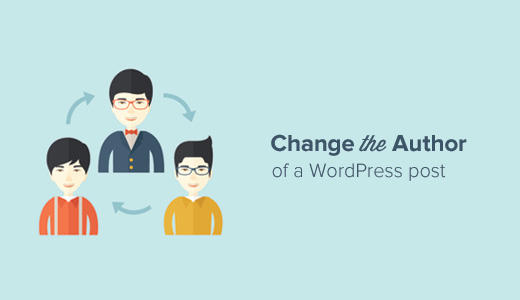

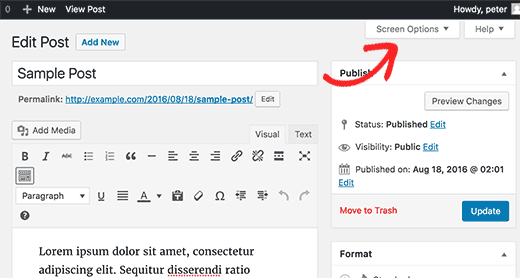



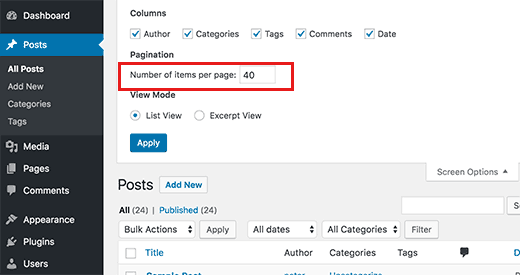


Aucun commentaire:
Enregistrer un commentaire