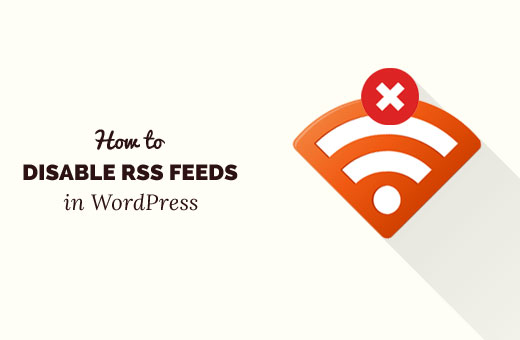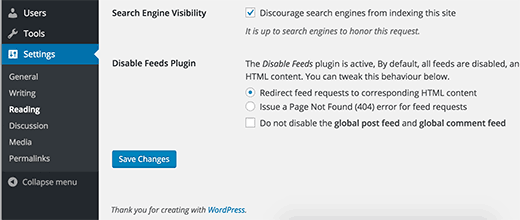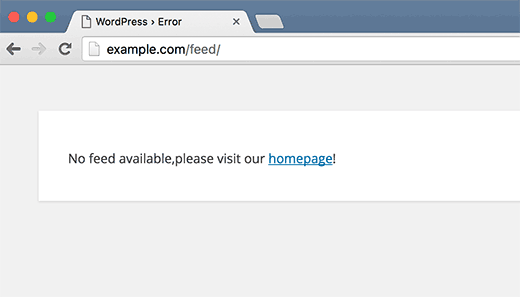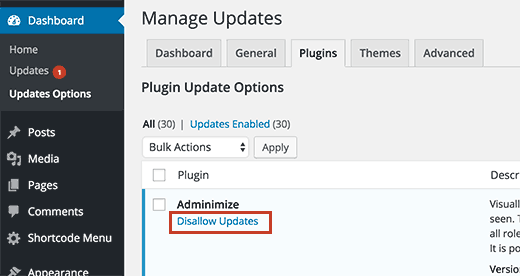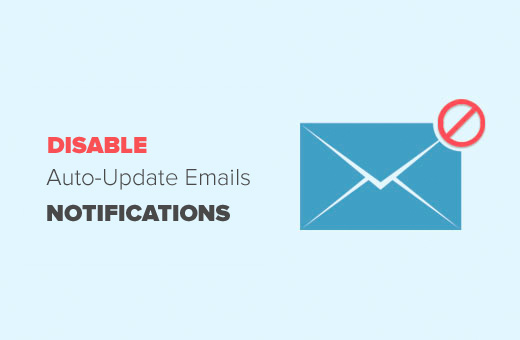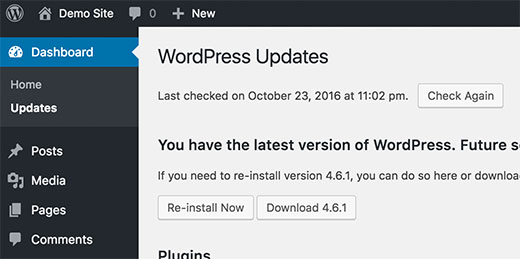Do you want to disable RSS feeds on your WordPress site? RSS feeds allow users to subscribe to your blog posts. However when building small static websites, you may want to turn off the RSS feeds. By default, there is no option to remove RSS feeds in WordPress. In this article, we will show you how to disable RSS feeds in WordPress.
Method 1: Disable RSS Feeds Using a Plugin
This method is easier and is recommended for beginners.
First thing you need to do is install and activate the Disable Feeds plugin. For more details, see our step by step guide on how to install a WordPress plugin.
The plugin works out of the box and it will start redirecting users to your website when they request an RSS feed.
There are a few settings available for the plugin. You need to visit Settings » Reading page to configure them.
By default, the plugin will try to redirect users to related content on your site when they request a feed. For example, users requesting a category feed will be redirected to category page. Users trying to access custom post type RSS feed will be redirected to the custom post type archive.
You can change this behavior and show users a 404 error page.
You can also select not to disable the global RSS feed and comments feed. This will allow users to still subscribe to your RSS feed, but there will be no individual category, author, or post comment feeds.
Don’t forget to click on the save changes button to store your settings.
Method 2: Manually Disable RSS Feeds in WordPress
This method requires you edit WordPress files. You can use this method if you are comfortable pasting snippets from web into WordPress.
Simply add this code to your theme’s functions.php file or a site-specific plugin.
function wpb_disable_feed() {
wp_die( __('No feed available,please visit our <a href="'. get_bloginfo('url') .'">homepage</a>!') );
}
add_action('do_feed', 'wpb_disable_feed', 1);
add_action('do_feed_rdf', 'wpb_disable_feed', 1);
add_action('do_feed_rss', 'wpb_disable_feed', 1);
add_action('do_feed_rss2', 'wpb_disable_feed', 1);
add_action('do_feed_atom', 'wpb_disable_feed', 1);
add_action('do_feed_rss2_comments', 'wpb_disable_feed', 1);
add_action('do_feed_atom_comments', 'wpb_disable_feed', 1);
This code simply returns an error page when someone requests an RSS feed.
We hope this article helped you learn how to disable RSS feeds in WordPress. You may also want to see our list of 15 most annoying things about WordPress and how to fix them.
If you liked this article, then please subscribe to our YouTube Channel for WordPress video tutorials. You can also find us on Twitter and Facebook.
The post How to Disable RSS Feeds in WordPress appeared first on WPBeginner.