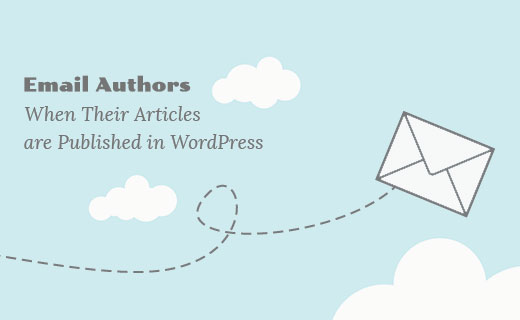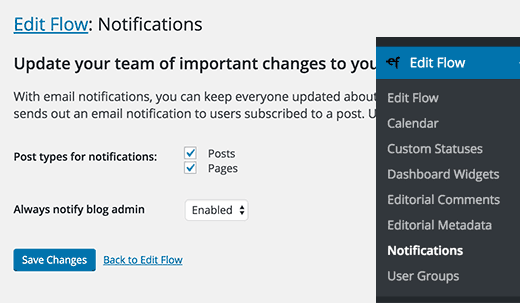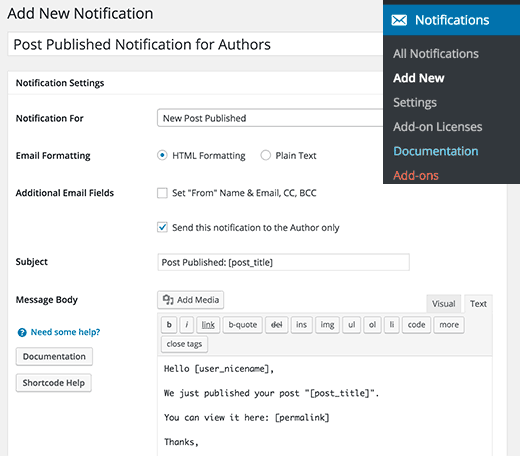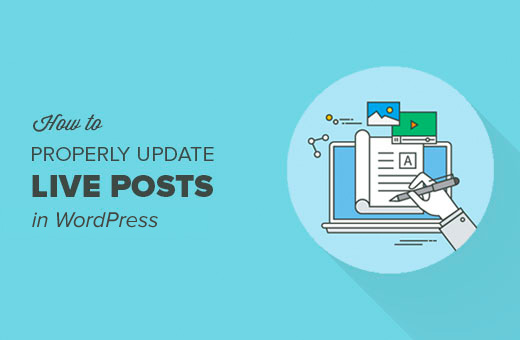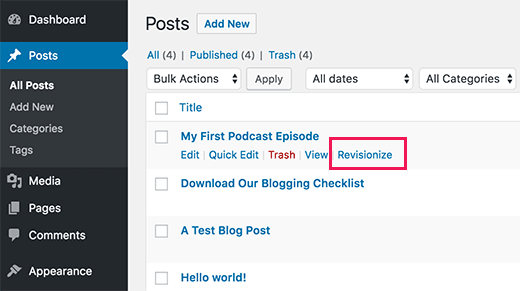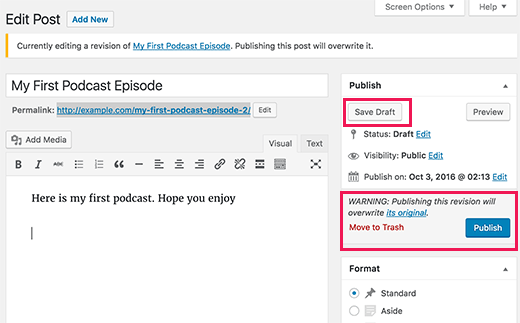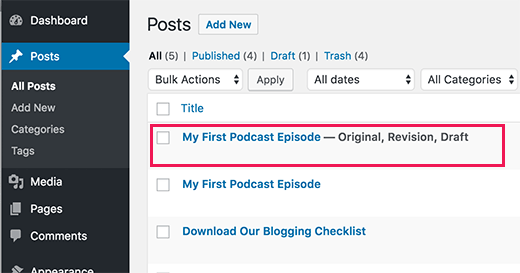If you run a multi-author blog, then notifying the authors when their blog post is published can help them promote the post and participate in the discussion. Recently, one of our readers asked if it was possible to email authors when their articles are published. In this article, we will show you how to email authors when their posts are published in WordPress.
Method 1: Send Post Notifications to Authors using Edit Flow
First thing you need to do is install and activate the Edit Flow plugin. For more details, see our step by step guide on how to install a WordPress plugin.
Edit Flow works out of the box for email notifications. As soon as you activate the plugin, it will start sending email notifications to authors when their posts are published.
However, it does not send those email notifications to site administrator. You can go to Edit Flow » Notifications page and select enable for ‘Always notify blog admin’ option.
Edit Flow is a powerful plugin, and it can do a lot more than just sending email notifications. For a full overview of what you can do with it, see our guide on how to improve your editorial workflow in WordPress with Edit Flow.
Method 2: Email Authors using Better Notifications for WordPress
This method is for users who just want to send email notifications to authors without any other editorial features of Edit Flow.
First thing you need to do is install and activate the Better Notifications for WordPress plugin.
Upon activation, you need to visit Notifcations » Add New page to create your author email notification.
First you need to a enter a title for this notification, for e.g. ‘Post Published Notification for Authors’.
In the ‘Notification for’ field, you need to select ‘New post published’.
Under Additional Email Fields option, check the box next to ‘Send this notification to the Author only’.
Now you need to write a subject line and email body. Better WordPress Notifications comes with a handful of shortcodes that you can use in your email subject and body.
In the email subject field you should enter:
Post Published: [post_title]
For message body, you can use this template:
Hello [user_nicename],
We just published your post “[post_title]”.
You can view it here: [permalink]
Thanks,
Finally, you need to click on the save button to store your new notification.
The plugin will now send a notification email to authors when their posts are published in WordPress.
For more detailed instructions, see our guide on how to add better custom notifications in WordPress.
Method 3: Manually Send Email to Authors When Their Articles are Published
This method is for users who are comfortable adding code snippets in WordPress.
You need to add this code to your theme’s functions.php file or a site-specific plugin.
function notifyauthor($post_id) {
$post = get_post($post_id);
$author = get_userdata($post->post_author);
$subject = "Post Published: ".$post->post_title."";
$message = "
Hi ".$author->display_name.",
Your post, \"".$post->post_title."\" has just been published.
View post: ".get_permalink( $post_id )."
Thanks"
;
wp_mail($author->user_email, $subject, $message);
}
add_action('publish_post', 'notifyauthor');
This code runs when a new post is published in WordPress. It sends an email notification to the author using the subject and message defined in the code. Feel free to change the subject and message fields to meet your needs.
Troubleshooting Tip:
If your authors complain about not receiving email notifications, then check out our guide on how to fix WordPress not sending email issue.
We hope this article helped you email authors when their articles are published in WordPress. You may also want to see our expert pick of 21 plugins to efficiently manage WordPress multi-author blogs.
If you liked this article, then please subscribe to our YouTube Channel for WordPress video tutorials. You can also find us on Twitter and Facebook.
The post How to Email Authors When Their Articles are Published in WordPress appeared first on WPBeginner.