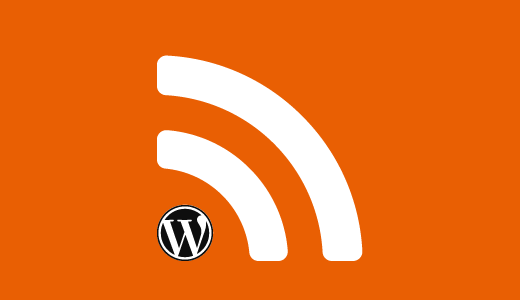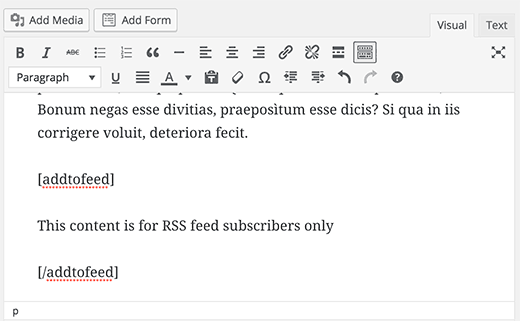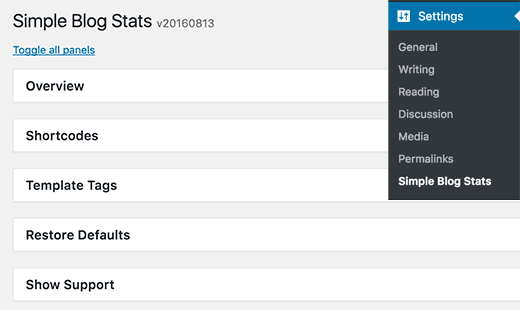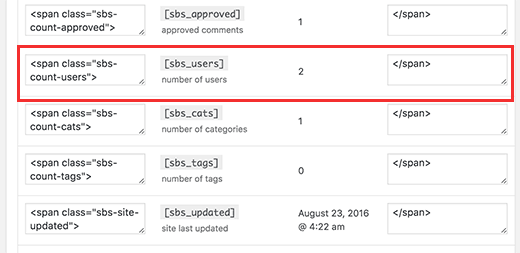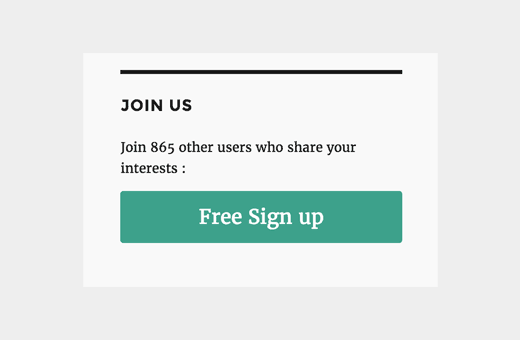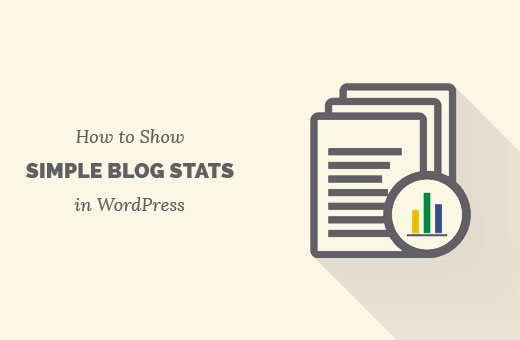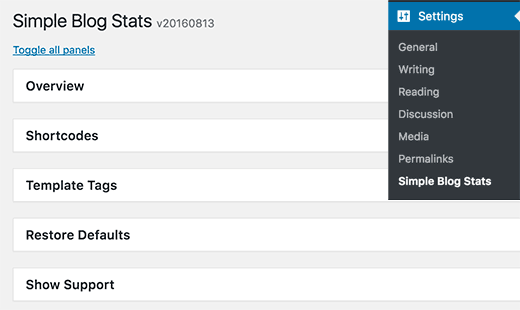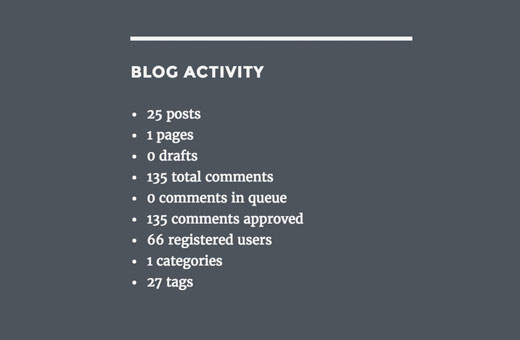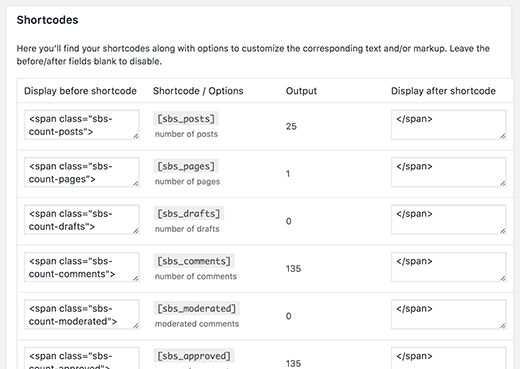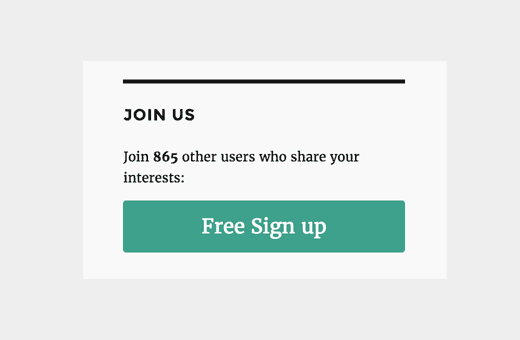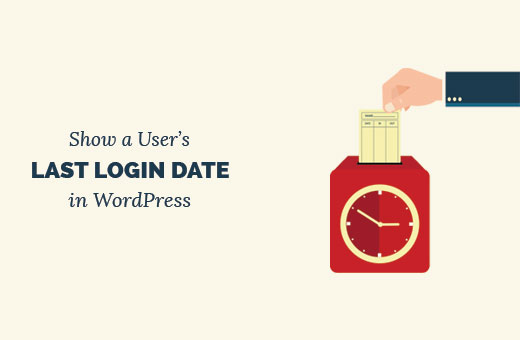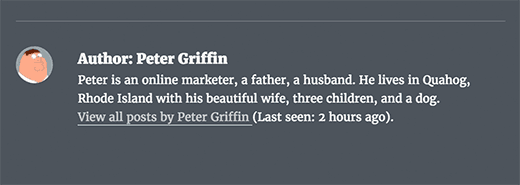Do you want to add exclusive content for your RSS subscribers? You can use this bonus content as a way to encourage more users to subscribe your RSS feed. In this article, we will show you how to show content only for RSS subscribers in WordPress.
When and Why You Need Feed Only Content in WordPress?
The best way for users to receive updates from your website is by signing up for your email list or by subscribing to your RSS feed. You can even send your WordPress posts to your email list subscribers using email services like MailChimp, Aweber, etc.
However, it is a little hard convincing users to subscribe to the RSS feed of a new website. Many site owners use a marketing tactic called ‘Content Upgrades‘ to get more subscribers.
Similarly you can offer your users bonus content if they subscribe to your RSS feed. You can quickly get a lot more subscribers by combining this with popular lead generation tools like OptinMonster.
Having said, let’s see how you can show content only to RSS subscribers or add feed only content in WordPress.
Method 1: Adding Feed Only Content using a Plugin
This method is easier and is recommended for beginners.
First thing you need to do is install and activate the WP Kill in Feed plugin. For more details, see our step by step guide on how to install a WordPress plugin.
Upon activation, the plugin makes two new shortcodes available for you to use.
The first shortcode is [addtofeed]. It allows you to add feed only content wrapped in the shortcode. Like this:
[addtofeed]This content is for RSS feed subscribers only
[/addtofeed]
Between the shortcodes, you can add any content you want like text, images, YouTube videos, etc. It will only be visible in the RSS feed and regular visitors of your website will not see it.
You can tell regular visitors that there is more content which will be visible to RSS feed subscribers and then add a link to your RSS feed.
Hiding Content from RSS Feed Subscribers
The plugin also allows you to hide content from RSS feed subscribers and make it visible only to users who visit your website.
Simply wrap the content in [killinfeed] [/killinfeed] shortcodes and it will not be visible to your feed subscribers. Like this:
[killinfeed]Content hidden from RSS feed subscribers [/killinfeed]
Method 2: Show Content only to RSS Feed Subscribers Using Code
This method requires you to add code in your WordPress site. If you are comfortable pasting code snippets into WordPress, then you can use this method.
Simply add this code to your theme’s functions.php file or in a site-specific plugin.
function feedonly_shortcode( $atts, $content) {
if (is_feed())
return apply_filters( 'the_content', $content );
return "";
}
add_shortcode('feedonly', 'feedonly_shortcode');
This code is basically the same as the plugin. It simply checks if user has requested a feed, then add feed only content to post content. Otherwise, it skips the feed only content.
You will need to wrap feed only content in a shortcode like this:
[feedonly]This content will only be visible to RSS feed subscribers[/feedonly]
Content inside the shortcode will only be visible to your feed subscribers. Again you can tell your site visitors that they will get to see more content if they subscribe to your RSS feed.
We hope this article helped you learn how to show content only to RSS feed subscribers in WordPress. You may also want to see our 9 extremely useful RSS tricks and snippets for WordPress.
If you liked this article, then please subscribe to our YouTube Channel for WordPress video tutorials. You can also find us on Twitter and Facebook.
The post How to Show Content Only to RSS Subscribers in WordPress appeared first on WPBeginner.