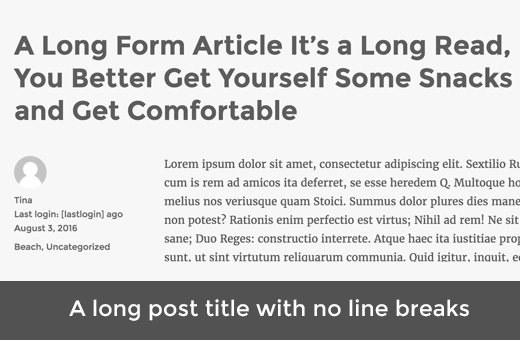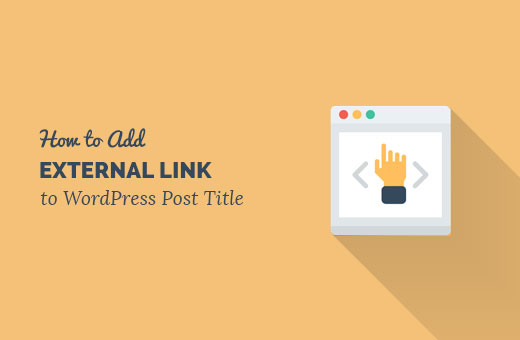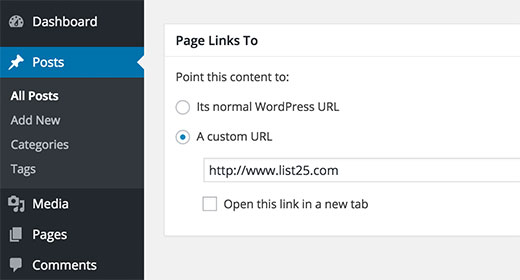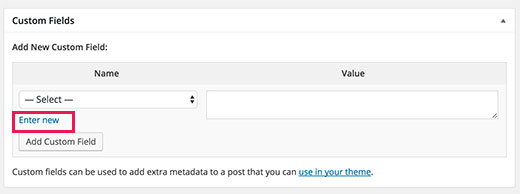Do you want to split a WordPress post or page title into a new line? By default, your post title is just a single heading, and you cannot break it into a new line. In this article, we will show you how to split post or page title in WordPress.
Difference between Split Title and a Subtitle in WordPress
Splitting a post or page title allows you to break the title into a new line without changing formatting or style.
On the other hand, a subtitle allows you to add two different headings for your WordPress post or page.
See our tutorial on how to add subtitle for posts and pages in WordPress for detailed instructions.
Having said that, let’t see how to split post or page title in WordPress without writing any code.
Split Post or Page Title in WordPress
First thing you need to do is install and activate the Page Title Splitter plugin. For more details, see our step by step guide on how to install a WordPress plugin.
Upon activation, you need to edit a post or page where you want to split the title. On the post editor screen, you need to click on the little button below the title field.
Clicking on the button will add a pointer below the title field. You will need to click on the pointer to select it.
After that you can move the cursor inside text field to the point where you want to split the title.
You can also add multiple split points to break your title into more lines. Just click on the icon and then move the marker by selecting and putting the cursor at the right place.
You can also delete a marker. Just click on a marker to select it, and you will notice that the title splitter button will turn into a close button. Clicking on it will remove the title splitting marker from your post title.
Once you are finished adding and adjusting the split marker, you can just save or publish your post.
You can now visit the post or page to see the split post title on your website.
We hope this article helped you learn how to split post or page title in WordPress. You may also want to see our guide on how to add a reading progress bar with your WordPress posts.
If you liked this article, then please subscribe to our YouTube Channel for WordPress video tutorials. You can also find us on Twitter and Facebook.
The post How to Split Post or Page Title in WordPress appeared first on WPBeginner.