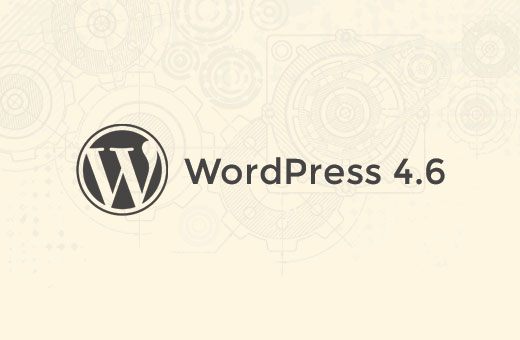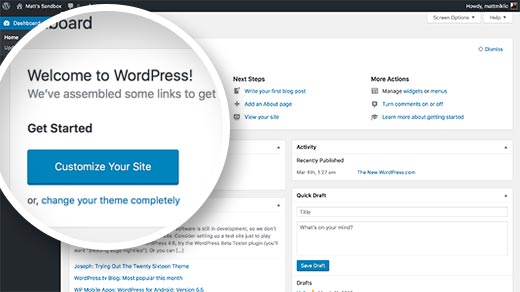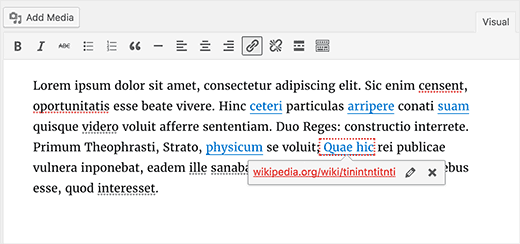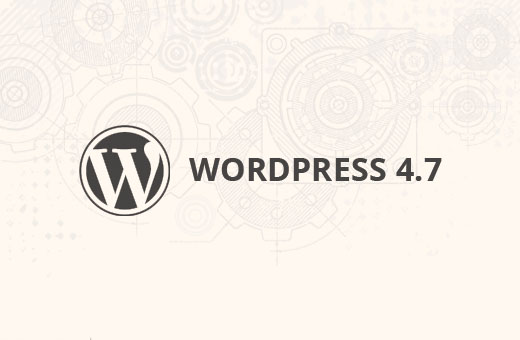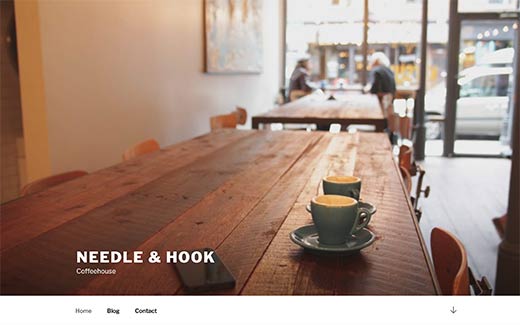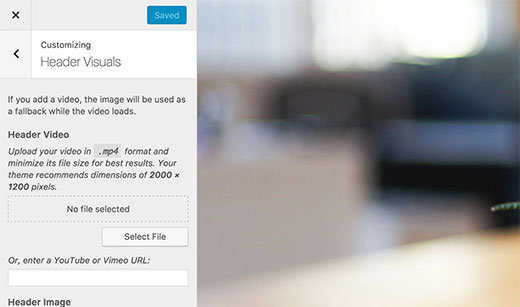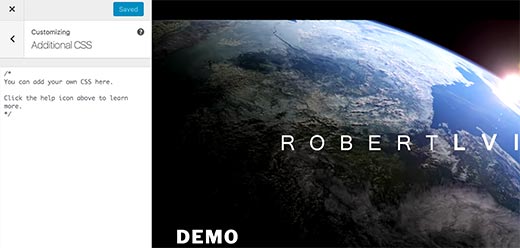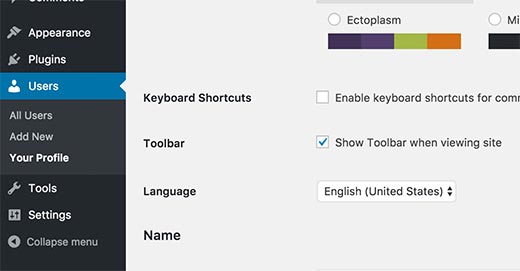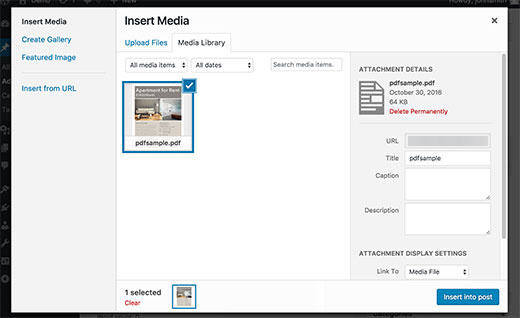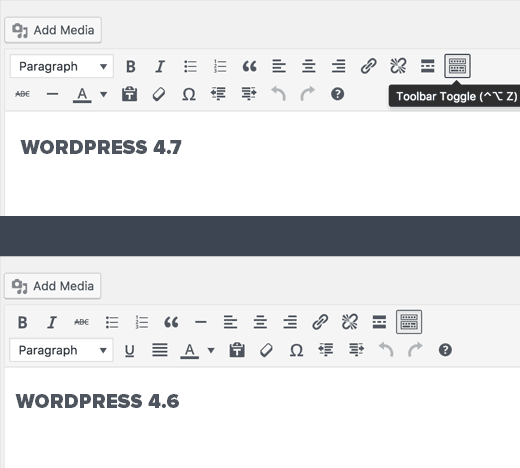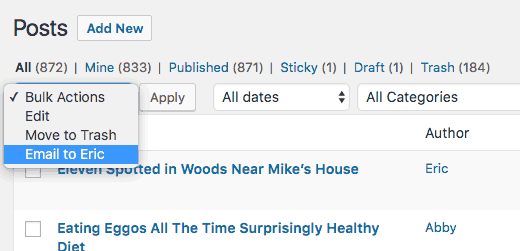alt="Seven of the Silliest Web Hosting Features" src="http://whsr.webrevenueinc1.netdna-cdn.com/wp-content/uploads/2013/10/bad-customer-support-500x186_c.jpg" />
It’s one of the primary rules to a solid marketing and advertising strategy: clearly define upfront your unique selling proposition – let consumers know exactly what it is that sets you apart from your competitors. This rule extends to pretty much every business out there, regardless of the industry – however, for it to work successfully, the unique proposition or benefit statement needs to be clear, concise, valuable, and (importantly) accurate.
Hosting companies are up against stiff competition these days in a growing market space with ever broadening consumer demands. Per the rule, they are indeed making large claims in order to make their services stand out and separate themselves from the competition. The problem lies in that many of the claims the various hosting companies are currently making range from bending the truth to completely outlandish.
Though some of the outlandish claims are fairly easy to discern (ie; pay for one month, get free months of hosting service free), many are made in a way that could easily fool a novice – or even somewhat experienced – consumer. Avoid getting taken with a trickily worded claim by knowing href="http://www.webhostingsecretrevealed.net/choose-the-right-web-hosting/">what to look for in hosting companies – and better yet, by being aware of some of the tricky claims being made.
Here are just seven of the silliest features that Web hosting companies are currently exploiting.
1. Unlimited Bandwidth and/or Storage
style="text-align: center;">
class="aligncenter size-full wp-image-8327 border" alt="unlimited hosting" src="http://whsr.webrevenueinc1.netdna-cdn.com/wp-content/uploads/2014/01/unlimited-hosting.jpg" width="750" height="447" srcset="http://whsr.webrevenueinc1.netdna-cdn.com/wp-content/uploads/2014/01/unlimited-hosting.jpg 750w, http://whsr.webrevenueinc1.netdna-cdn.com/wp-content/uploads/2014/01/unlimited-hosting-300x178.jpg 300w" sizes="(max-width: 750px) 100vw, 750px" />
Let’s face it – nothing in life worth having is truly free and nowhere is this more true than with Web hosting. CPU, network cables, computer RAMs – these are all elements required to run a hosting server and each of these items comes with its own cost. As the storage needs and usage scale, the components must also grow to accommodate the new needs: read, the hosting company needs to buy more – and this costs money. Who do you think is going to cover the cost of those new technical items – the hosting company? You only wish…
The hosting company only needs the additional equipment because of its clients’ requirements – so those costs ultimately get billed back to those clients. That said, the more bandwidth and storage space that you require, the higher your costs are going to be.
In truth, even if you do subscribe to one of the unlimited hosting plans, your href="http://www.webhostingsecretrevealed.net/the-truth-about-unlimited-hosting/">service will somehow become limited. For example, some hosting companies throttle your CPU usage once you hit a certain threshold as set by each company. Others shut your sites down all together – typically until you agree to a higher cost agreement. Each company has its own rules, thresholds, and definitions of “normal usage” – it’s up to you to determine exactly what they are.
2. Free Google Analytics
Of course they offer free Google Analytics! Google Analytics is a free service provided by Google; not the hosting company. In fact, you can subscribe to and access Google Analytics data regardless of which Web host you use.
Subscribe and set up your Analytics service by visiting title="Google Analytics" href="http://www.google.com/analytics" target="_blank">Google.com/analytics. More or less, it involves creating a Google account, installing some simple script throughout your website, and linking the two together through the Google Analytics interface. The Web host has nothing to do with it…
3. Javascript and DHTML File Support
style="text-align: center;">
class="aligncenter size-full wp-image-8326 border" alt="dhtml & javascript features" src="http://whsr.webrevenueinc1.netdna-cdn.com/wp-content/uploads/2014/01/dhtml-features.jpg" width="750" height="347" srcset="http://whsr.webrevenueinc1.netdna-cdn.com/wp-content/uploads/2014/01/dhtml-features.jpg 750w, http://whsr.webrevenueinc1.netdna-cdn.com/wp-content/uploads/2014/01/dhtml-features-300x138.jpg 300w" sizes="(max-width: 750px) 100vw, 750px" />
Many a hosting shopper have been fooled by this one – after all, it begins to border in the tech realm that so many marketers and individual website owners are unfamiliar and uncomfortable approaching or delving into. Don’t be fooled by the acronyms or tech words; to put it simply, these types of files run on the client’s side. That said, there aren’t any special requirements placed on the web hosting server in order to support these files – they practically host themselves.
4. 24 x 7 Email Support
style="text-align: center;">
class="aligncenter size-full wp-image-8329 border" alt="24x7 email support" src="http://whsr.webrevenueinc1.netdna-cdn.com/wp-content/uploads/2014/01/24x7-email.jpg" width="750" height="327" srcset="http://whsr.webrevenueinc1.netdna-cdn.com/wp-content/uploads/2014/01/24x7-email.jpg 750w, http://whsr.webrevenueinc1.netdna-cdn.com/wp-content/uploads/2014/01/24x7-email-300x130.jpg 300w" sizes="(max-width: 750px) 100vw, 750px" />
Think about this one: At what time of day can you not send or receive an email? Of course it’s “24 x 7!” Before making assumptions, confirm with the hosting company in consideration their guaranteed customer response time. What is their customer service team’s hours of operation?
5. 99% Uptime Guarantee
This one sounds great – after all, 99% of anything service oriented is pretty darn good, right? Wrong! Do the maths: if there are 365 days a year and each has 24 hours, then that means that there are 8760 running hours each year. At a 99% uptime, that means that your website is guaranteed to be up and running for 8672.4 hours; or from a consumer point of view, that you could have 87.6 hours of downtime. That’s nearly four full days of downtime! For e-commerce sites, that’s quite a bit of potentially lost revenue.
Just for the record, nothing less than 99.9 percent should be acceptable. All sites are likely going to go down at some point – but this should be minimal.
6. WordPress, Joomla, and Drupal Support
This one is fairly similar to the Google Analytics claim in that WordPress, Joomla, and Drupal can run on nearly any platform – it has nothing to do with the Web host that you use. All three are popular pre-built content management systems (CMS) that allow users to conveniently organize, build, and manage a website – typically even without knowing intensive HTML or programming languages.
The catch here is that there is benefit to a one-click installation of these CMS options as provided through the hosting organization – this one-click installation will save you time and headaches associated with traditional installation.
That said, clarify the exact level of support – does the provider mean that their hosting services will physically be able to host sites run from these systems? Does it mean that they provide technical support for sites on these platforms? One-click installation? Find out before you commit.
7. Awstats and Webalizer Support
style="text-align: center;">
class="aligncenter size-full wp-image-8325 border" alt="AwStats & Webalizer" src="http://whsr.webrevenueinc1.netdna-cdn.com/wp-content/uploads/2014/01/web-stats.jpg" width="750" height="225" srcset="http://whsr.webrevenueinc1.netdna-cdn.com/wp-content/uploads/2014/01/web-stats.jpg 750w, http://whsr.webrevenueinc1.netdna-cdn.com/wp-content/uploads/2014/01/web-stats-300x90.jpg 300w" sizes="(max-width: 750px) 100vw, 750px" />
The bottom line here is that both Awstats and Webalizer are terribly outdated and, with today’s quickly moving technology, have not kept up – and as such, they can no longer provide meaningful data or insights. Google Analytics truly is the best and is free of charge – wipe Awstats and Webalizer from your vocabulary; hosting providers would do well to do the same.
There are countless foolish claims that Web hosting companies are making in an effort to “pump” up their service against the competitors. As a general rule, remember that quality of features is always better than the quantity of features. Whether the hosting organization that you are considering working with makes a promised list of five called out features or 50, make sure that you know exactly what the promises mean and that you confirm the exact level of service for each claim.
When it comes to support for software or third-party programs (such as Google Analytics), take a few moments to visit that company’s site to confirm whether it is a standalone platform on which the hosting organization is piggy backing or if there truly is merit and benefit to the hosting company’s claim.
Don’t be intimidated by tech speak – learn even the basics of what the terms mean. Finally, don’t be afraid to ask questions. If the hosting company provides lengthy, confusing responses, don’t be afraid to ask more. You are your own best advocate and, while you are likely to land with a great hosting company, you are more likely to do so if you ask the right questions and have a solid understanding of exactly what you are entering into.
Page 15 – Web Hosting Secret Revealed