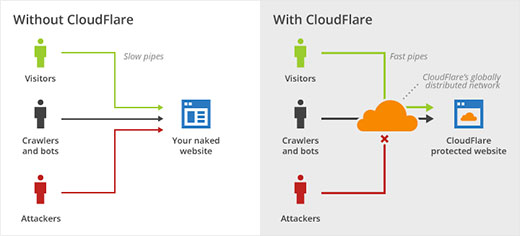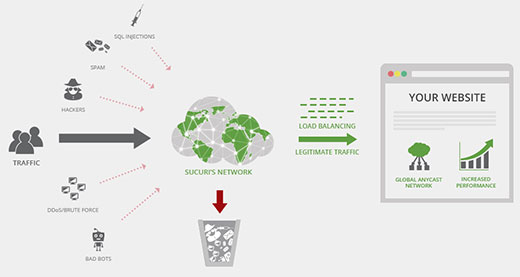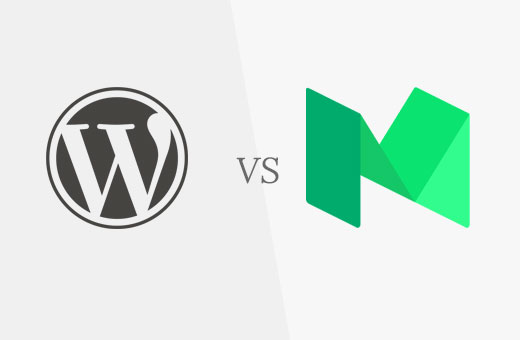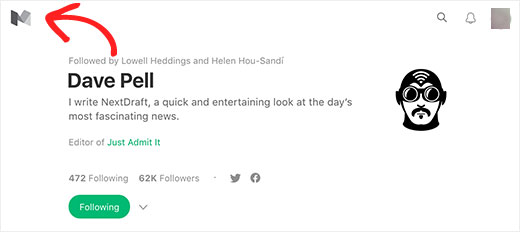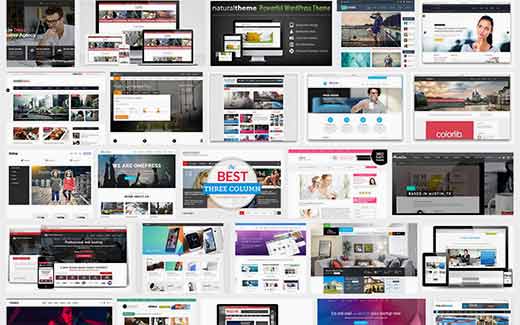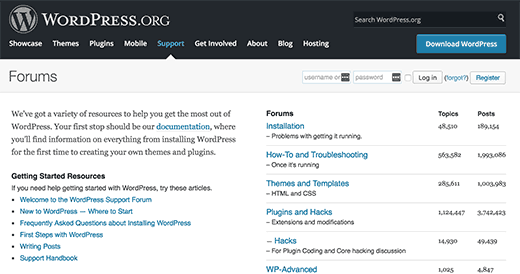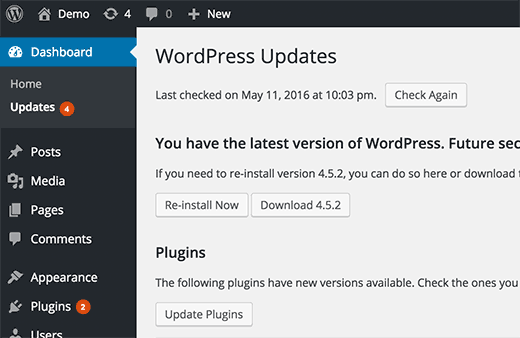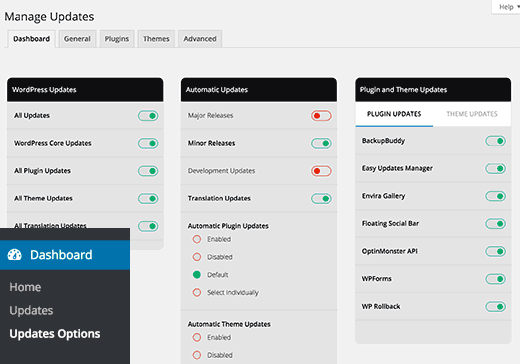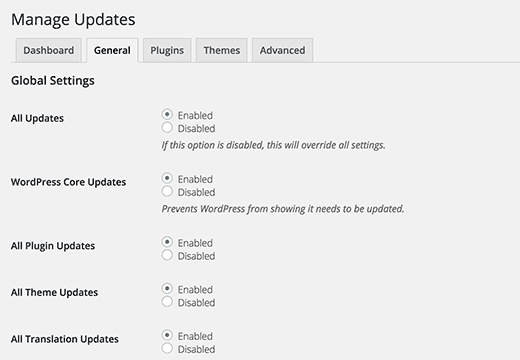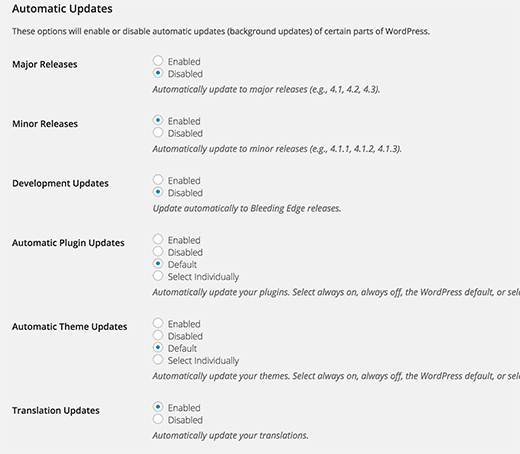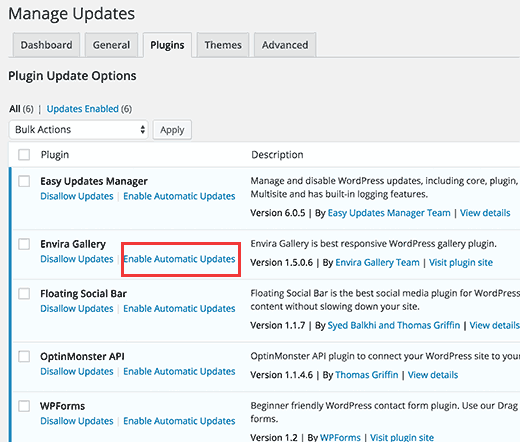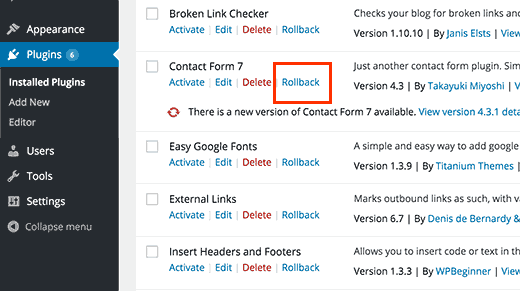alt="How to Run a Better Guest Blogging Campaign – 5 Things to Do; 5 Things Not to Do" src="http://whsr.webrevenueinc1.netdna-cdn.com/wp-content/uploads/2013/09/guest-blogging-500x374_c.jpg" />
Is guest blogging becoming a thing of the past? Of course not, but like most things with running your own website, Google’s latest algorithm adjustments are certainly changing the face of guest blogging. In the Forbes article, href="http://www.forbes.com/sites/jaysondemers/2013/06/24/how-to-run-a-successful-guest-blogging-campaign-after-penguin-2-0/" target="_blank">How to Run a Successful Guest Blogging Campaign After Penguin 2.0, Jayson DeMers, owner of AudienceBloom.com and marketing lecturer, says:
“Many predict that some of the fallout from late May’s Penguin 2.0 updates, as well as future changes in Google, may affect guest bloggers.”
One of the most important points that DeMers makes in his article is that guest blogging campaigns are not immune to basic principles of good links. If you plan to guest blog, make sure the sites are ones that you truly want your own website associated with, and that Google would not penalize due to issues such as:
- Overuse of ads
- Spammy posts
- Low quality content
- Links to other low-quality sites
Take the time to check Alexa and Google ranking of the sites you plan to launch your campaign on.
5 Tips To Run a Successful Blog Campaign
Tip #1: Consider Your Blog’s Niche Audience
While it might be tempting to seek out those blogs that get a lot of traffic and having high search engine rankings and write for as many of them as possible, this isn’t necessarily the best approach for driving traffic to your site. Let’s say that you sell antique books and you write a guest article for a gardening site and another for a blog geared toward hockey players. Even if, by some miracle, those readers translate into visitors to your blog, the conversion rate is likely to be dismal as a majority of them will not be interested in your product.
Instead, seek out blogs that are related in some way to your nice topic. Going back to the example of antique books, you would be more successful in seeking out high quality blogs on topics like classical books, authors from past eras, history or even just general blogs geared toward those who love to read and collect books.
Tip #2: Remember Author Trails
Google offers some truly useful href="https://www.google.com/webmasters/tools" target="_blank">Webmaster Tools that you can use to plan your blog campaign as well as figure out new ways to drive traffic to your own site and improve what is there and what will go up in future. After all, once you guest blog and gain new readers, you want them to come back and visit time and time again. One of the most useful tools when guest authoring is the Author Stats tool. This tool allows you to tie guest posts into your Google+ profile and link your authorship to that post. Here are the steps to take to achieve this map of your authorship:
- Set up a Google+ account.
- Under your Google+ profile, add a link to your own blog.
- Next, while still on your profile, edit the “Contributor to” section to add the website you are guest blogging for.
- Embed the “rel=author” tag into the article by going into source mode. This usually works best at the end, but you can technically put it anywhere you’d like. The tag will look something like this only with your info:
<a href=”https://plus.google.com/117582799704526863278?rel=author”>Lori Soard</a>
The link within the browser window will look like this:
href="https://plus.google.com/117582799704526863278?rel=author">Lori Soard
The result? Your picture will appear next to your articles in search engines. This creates a brand of sorts and readers will come to recognize you as an expert in your niche.
Tip #3: Penguin 2.0 and Linkbuilding Rules of the Road
If there is one thing that Penguin has taught bloggers it is that the old rules no longer apply. There are some things that stand out with each Google algorithm change that are good rules of the road to follow when looking for sites to blog on, because remember that these blogs will more than likely be linking back to you:
- Some domain extensions are preferred sources of information, such as .org and .edu.
- Quality is important. Are the other articles on the site long enough? Are they in-depth on the topic? Are the other guest bloggers experts in their field? Is the content on topic?
- Current updates are counted. When was the site last updated?
- Are there a lot of ads or affiliate links on the blog? Does it seem spammy? If so, move on to the next choice on the list.
It is also a good idea to check the site’s rank. Type in a few keywords and see where it pulls up on Google. Near the top? Then, this site might be a good choice for your blogging campaign. Nowhere in site? Tread with caution.
Tip#4: Social Media Involvement of Site
Does the website owner interact on social media and respond to comments from site visitors? How interactive is the site? style="line-height: 1.5em;">This might seem like a minor consideration, but with Google ranking social media involvement in their stats, it can mean the difference between a guest post that receives a ton of positive traffic and one that fizzles.
Your time is precious.
You don’t have untold hours to waste writing articles that aren’t going to be seen by more than a handful of people. Some things to look at as you consider a site:
- Does the site have a presence on Facebook, Twitter or LinkedIn (at least one)?
- Is this page updated frequently with posts to articles or other bits of news?
- Is the social media linked on the blog? Do Twitter posts show up on the page or is there an easy link where visitors can follow on Twitter or like on Facebook?
- Are others talking about this site? Are they sharing posts? Is it easy for them to retweet, for example and would they want to?
Sometimes, you will have to guess whether others will want to retweet, but some things that make it more likely are regular and creative Tweets or posts by the site owners. Also, does the site have a newsletter or other easy way to get out news to its followers? If you write a guest post, are they going to announce it to their regular visitors?
Tip#5: Quality over Quantity
style="text-align: center;">
class=" wp-image-6767 aligncenter border" alt="typewriter" src="http://whsr.webrevenueinc1.netdna-cdn.com/wp-content/uploads/2013/09/typewriter.jpg" width="750" height="491" srcset="http://whsr.webrevenueinc1.netdna-cdn.com/wp-content/uploads/2013/09/typewriter.jpg 747w, http://whsr.webrevenueinc1.netdna-cdn.com/wp-content/uploads/2013/09/typewriter-300x196.jpg 300w" sizes="(max-width: 750px) 100vw, 750px" />
When it comes to quality, Google most definitely cares and so will your readers. If you rush through an article, you won’t produce as good of a piece as if you take your time and look at all aspects of the topic. You also owe those people allowing you a forum on their blogs a really great piece that is unique and covers something in a fresh way or a more in-depth way.
It is better to write less guest articles, but write high quality articles that you want your site and your own name associated with. These types of articles are more likely to be shared by others on social media and sites like Digg and Reddit. All of these elements can add to your article’s success in promoting you and your site.
5 Definite No Nos
#1: Do Not Send Mass E-mails to Hundreds of Blog Owners
Have you ever received a form letter in your inbox? It probably looked something like this:
Dear Website Owner:
I truly enjoyed your amazingly fabulous website. I would like to write a guest blog post about a topic for your site. Please let me know when I can send the post about a topic.
Sincerely,
Clueless Blogger
The vagueness of these form e-mails is almost insulting. It is obvious that the person has barely visited your site and the longest time she spent on it was to grab your e-mail address to send you this mass message. Most blog owners won’t even bother to respond to such a vague note. Would you?
If you’ve done your research, then you should know what the blog is about. Use that information in your letter to the website owner requesting to post on their blog. In addition, do take the time to read through the about information and learn who owns the site. Address that person by name whenever possible. Here is another letter that works much better for lining up your guest blogging campaign:
Dear Mr. Smith:
I saw on your company history page that you started XYZ Company because you believe all parents should have the opportunity to work from home if they would like. I couldn’t agree with you more on this topic. This is the very reason I started my blog Mommies at Home, which talks about this very topic.
I see that you cover all types of parenting topics on your blog, but I did not notice an article about juggling dinnertime when you have a project deadline and crying children who are ready to eat now! I would love to write a guest post for you called “Juggling Dinner and Project Deadlines without Burning or Dropping Anything”.
You can see samples of my writing at MommiesatHomeBlogGirl.com. Thank you for considering this post for your site. I think your readers will enjoy the topic and it will be helpful to them.
Sincerely,
Clued In Blogger
Which letter would you respond to?
#2: Do Not Fill Your Post with Keywords
Keywords can be a powerful tool for bloggers, but the days of adding numerous keywords anywhere you could are long gone. Use them indiscriminately and it is a sure recipe for an article that is awkward and thus low in quality. Google will also penalize you on ranking if they suspect you are trying to beat the system by filling your article with specific keywords.
Every once in a while, Google clues us into what they are thinking. Sometimes it is by a released statement by one of their algorithm gurus. Other times, we can infer upcoming changes to the Penguin beast by looking at Google’s actions. Recently, Google got rid of their tradition keyword tool that webmasters have used for years to search out keywords that will work well in a given article. You could almost hear the wails of despair from SEO experts everywhere.
But, is this a signal to website owners that Google doesn’t want them using specific keywords? I believe it is. While keywords will always be somewhat effective because there has to be some focus on specific search terms for the results to be valid for the browser, those keywords should occur more naturally in your writing. For example, as I began to write this article on guest blogging, I did not try to implement specific keywords, but to cover aspects of guest blogging that would be most helpful to the reader. Naturally, certain words will be used and some more than once.
The moral of this story? Research keywords if you must, use them if you wish, but do not be a slave to those particular words.
#3: Do Not Send the Same Post to Different Blogs
style="text-align: center;">
class="size-full wp-image-6770 aligncenter border" alt="What's not to do in guest blogging" src="http://whsr.webrevenueinc1.netdna-cdn.com/wp-content/uploads/2013/09/typing-green-keyboard.jpg" width="750" height="499" srcset="http://whsr.webrevenueinc1.netdna-cdn.com/wp-content/uploads/2013/09/typing-green-keyboard.jpg 750w, http://whsr.webrevenueinc1.netdna-cdn.com/wp-content/uploads/2013/09/typing-green-keyboard-300x199.jpg 300w" sizes="(max-width: 750px) 100vw, 750px" />
You might be tempted to write up an article or two and send that article to 15 different websites. After all, getting your article out to that many sites has to be a good thing, right? Not for the site owners and probably not for you. Google will typically recognize the first site that published the article and the others will be seen as copying.
However, this is where Google rules get murky but we know that they penalize for content that is not unique. If a website has too much content that seems to be copied, it will not rank as high. In addition, readers who are looking for unique content a topic may feel spammed by you if your article appears on every site they visit.
Even worse, some readers might think that your words were copied without your permission and file a DMCA Complaint with Google, which can get a site shut down. Or, one of the websites you sent the article too might worry that someone copied the content from their site and file one of these complaints. Just don’t do this to other website owners. It is better to write three great, unique articles and post on three sites than to post one article on 10 sites.
#4: Do Not Fill Your Post with Links
Web Hosting Secret Revealed has covered backlinks and debated whether or not they are still important. The consensus among SEO experts seems to be that they are important, but they need to be from high quality sites and they need to be natural.
Because the links should be natural and link to your site when it makes sense, it isn’t a good idea to link back to material at your own site every other paragraph. Instead, look at what content you have at your site that truly adds to or enhances the article you are writing.
Let’s say you write an article about all things Mary Poppins. On your blog is an article about the original Disney movie and who starred in it. You might have the words “The movie Mary Poppins” in your article. Link those words back to your article about the Disney movie. This is assuming that the website you are guest blogging for is okay with a link or two, of course.
This is a natural link that makes sense. An unnatural link would read like this:
Read an article here about Mary Poppins, the movie.
Nix the word “here” from your linking vocabulary.
A good rule of thumb is no more than two links to your own site in a guest post, but you can link to other outside resources as makes sense. So, you might use the Mary Poppins link and then a link to your site in the bio. No need for overkill.
#5: Do Not Ignore the Blog After Guest Posting
Make sure you have time to interact with a site’s readers once your guest post goes up. Most blogs have a feature where you can comment and mark a box to be notified via e-mail when others post or comment on your article. This will allow you to be notified of any activity without having to revisit the page every few days. If a reader posts a comment, always respond. Here are some tips for the best ways to respond.
- Thank the reader for her thoughts and add some additional bit of info. This sets you apart as the expert.
- If the reader disagrees with you, still thank him for his thoughts and politely and calmly explain why you disagree. Always back up your thoughts with statistics, facts, or personal experience.
Most website owners also appreciate it if you announce your article post on your own social media and in your newsletter. This shows the other blogger that you aren’t just trying to piggyback off her traffic but care about the success of her site and that your article brings her visitors. This could lead to another guest blogging gig in the future or she may mention you to other bloggers she knows.
A Bit of Reality
The truth is that you may write a guest post that doesn’t bring you any significant traffic or seem to attract a lot of attention from readers. Not every guest blogging campaign is successful. However, if you follow the dos and don’ts outlined in this article, you will have a better chance of succeeding at one of the single best things you can do to reach new customers – guest blogging.
Stick to the basics and follow sound post Penguin SEO principles. At the minimum, you’ll have a few high quality articles out there that are tied into your authorship and look great on Google search pages. On the other hand, just one successful blog campaign can create an influx of traffic to your site and send your conversion rates up.
Image Credit: href="http://www.flickr.com/photos/fiddleoak/7829361646/">Fiddle Oak and href="http://www.flickr.com/photos/30041103@N06/2808747020/">Klepas via href="http://compfight.com">Compfight href="http://creativecommons.org/licenses/by-nc-nd/2.0/">
Page 18 – Web Hosting Secret Revealed