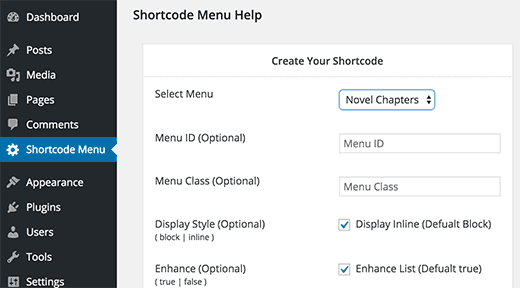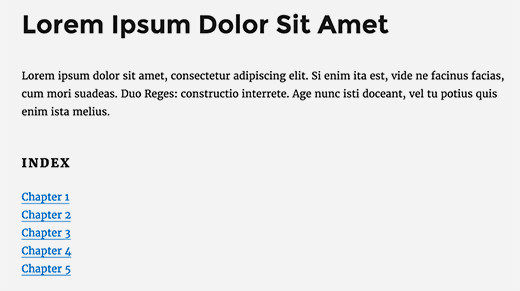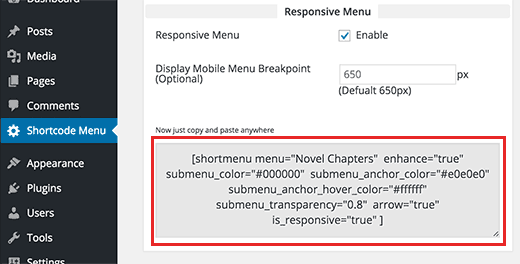alt="Rocking the New Facebook Timeline for Pages" src="http://whsr.webrevenueinc1.netdna-cdn.com/wp-content/uploads/2012/03/1020-6-500x197_c.jpg" />
March 30th is fast approaching, which is now known in the online marketing world as the day Facebook is unleashing the mandatory Timeline for Pages feature. For Page administrators, it’s important to understand what this means and to develop a strategy for how to approach the updates.
If you haven’t explored Timeline in detail yet, or need a quick and dirty introduction to the absolute essentials, look no further. This guide will get you started and make sure you are ready to handle the conversion to Timeline without stress.
What is Timeline, exactly?
Timeline is an initiative of Facebook founder Mark Zuckerberg to enable users to tell their stories more effectively on Facebook – their entire life story from birth through the present day, if they want.
In technical terms, your Timeline is essentially a place where you can “share and highlight your most memorable posts, photos, milestones,” along a framework that starts today and moves back through time to the year you were born.
The Timeline format was originally made available for personal Pages; with the March 30th update the format will be rolled out to businesses as the mandatory template for all Facebook Pages.Page. Pages are the public profiles on Facebook that represent brands – from celebrities to businesses to causes and non-profits. So if you are marketing a company, a brand, or a product on Facebook, this change will affect you.
Timeline will impact the user experience in two key ways. Timelines are chronological and highly visual representations of the life of your business, so users will have a much more time-based and visual experience of your brand. Second, it’s important to note that this forced feature switch will create a much more uniform experience for Facebook users when they interact with different brands.
The features (and guidelines) in Timeline, as you’ll see below, seem to encourage an approach from brands which is based on sharp visual choices and carefully curated content.
The images you choose, what you say in your About copy, and what content you call attention to are now more important than having a complex strategy of customized landing Pages.
With Timeline, marketers are being given a much more structured toolset to manage their activities on Facebook, and in turn have to update and customize their strategies to fit the new template.
Anatomy of a Timeline
There are several key features of a Timeline you’ll want to familiarize yourself with. Here they are, with some quick hit details you’ll need to know. We’ll then take a deeper dive, including some examples, further in this post. The following screen shots of the Mashable Facebook Page are a great example of a well-done Timeline.
Cover photo The largest visual element on a Page, your cover photo (coming in at 851 x 315 pixels) is the big image at the top of your profile that communicates who you are and what your brand is all about.
class="border" alt="Demo On Facebook Timeline Page" src="http://www.webhostingsecretrevealed.com/images/2012/0327-1.jpg" width="750" />
Icon The icon is a small, 125 x 125 pixel image that appears in the lower left hand corner of your cover image. In addition to giving you the chance to highlight something specific, it also acts as the thumbnail for all your conversations, comments, etc. each time you post to your wall.
class="border" alt="Demo On Facebook Timeline Page" src="http://www.webhostingsecretrevealed.com/images/2012/0327-2.jpg" width="750" />
Apps Each profile can display multiple Apps, which always include your photographs in the #1 spot, and then include things like custom apps you create, individual components such as the total likes your Page has received, and third party apps you choose to integrate.
class="border" alt="Demo On Facebook Timeline Page" src="http://www.webhostingsecretrevealed.com/images/2012/0327-3.jpg" width="750" />
About In the About section, you describe who you are, what your business does, and include links to your website and calls to action.
class="border" alt="Demo On Facebook Timeline Page" src="http://www.webhostingsecretrevealed.com/images/2012/0327-4.jpg" width="750" />
Wall The Timeline wall is similar to the wall on a standard account, with the exception that it now takes up two columns.
class="border" alt="Demo On Facebook Timeline Page" src="http://www.webhostingsecretrevealed.com/images/2012/0327-5.jpg" width="750" />
New features such as pin content and highlight content allow you to put the focus on selected posts, photos, and discussions.
Goodbye Custom Landing Pages – And the Work Around
One of the biggest complaints and areas that are causing marketers anxiety is that the Timeline has gotten rid of custom landing Pages. Sort of.
For marketers and business owners that spent a lot of money in developing custom landing Pages and Like Gates for Facebook, you’re going to need to do a reboot.
On the downside, anyone that comes to your brand Page via Facebook search will land on your default Timeline Page – your wall essentially. This makes it harder to customize the experience of organic traffic, and to separate out what content you’re pushing to existing fans versus people who are just learning about you.
But you can still design custom landing Pages – these are now just called Apps. The good news is that each app has a distinct URL. When you are driving traffic to Facebook via email marketing, links on your website and more, you’ll be able to point people to your custom designed app by using the specific URL.
To find the URL, simply open the app and copy the URL from the navigation bar. You’re good to go. For example, check out the “submit news” app on the Mashable Page.
class="border" alt="Submitting News On Facebook Timeline Page - Example" src="http://www.webhostingsecretrevealed.com/images/2012/0327-6.jpg" width="750" />
The Cover Photo
Arguably the most important (at least, the most visual) part of your Timeline is your cover photo. The cover photo appears at the top of your profile and is huge relative to the rest of your Page. It’s the first thing your visitors will see. It’s critical to choose a cover photo that conveys the essence of your brand, giving people a good idea of who you are, what you do, and the value you create.
But before you start grabbing the standard images in your digital marketing toolkit, read on. Facebook is cracking down on what can be included in cover photos, and has provided a long list of what can’t be in your cover image:
- Price or purchasing information: This means you can’t list product information, discounts, promotions, etc. in your cover photo.
- Contact information: Seriously. No websites, no emails, no phone numbers.
- References to other features: No encouraging people to “like” or “share” or “comment” on your stuff.
- Calls to action: You can’t include things like “Visit us now” or “Get your free download.”
Finally, make sure that you own the rights to any cover photo. No copyright violations allowed.
Each cover photo stands in at 851 x 315 pixels.
Ideas for your cover photo include pictures of your business, before and after photos if that matches your services, your company logo, or a picture of the face of your brand (if it’s a founder or spokesperson, for example).
Here are some examples of good quality cover photos that follow the rules, are eye catching, and represent their brands:
Smart Passive Income with Pat Flynn
class="border" alt="Good Cover Photos On Facebook Timeline Page" src="http://www.webhostingsecretrevealed.com/images/2012/0327-7.jpg" width="750" />
The New York Times
class="border" alt="Demo On Facebook Timeline Page" src="http://www.webhostingsecretrevealed.com/images/2012/0327-8.jpg" width="750" />
Kate Spade
class="border" alt="Demo On Facebook Timeline Page" src="http://www.webhostingsecretrevealed.com/images/2012/0327-9.jpg" width="750" />
Your Icon
Your icon is the thumbnail that appears in the lower left hand corner of your cover photo. It gives you the chance to highlight different than what’s featured in your cover photo..
Some options include your headshot, your logo, or an iconic image of your product.
An interesting note about icons: when you upload the photo, the file needs to be 180 x 180 pixels. When it displays in Facebook, it will be 125 x 125 pixels.
Your icon will also be the thumbnail image that’s displayed when you post on your Page, respond to comments, or interact anywhere else in the Facebook universe as your Page.
Here are a couple of good examples of icons that are visually interesting and work well with the Page’s cover photo: href="http://www.facebook.com/nytimes" target="_blank">New York Times and href="http://www.facebook.com/lewishowes" target="_blank">Lewis Howes’ Fan Page.
About Section
Since your cover photo can no longer feature things like your website URL or calls to action, your About section has become that much more critical.
Here, you want to introduce people to who you are, what your business does, and any calls to action like visiting your site or downloading a free report.
255 characters of the About section will appear under your icon.
If your Page is tied to a location, the address and phone number will appear there. Most likely you’ll be connected to a location if you are a brick and mortar business, like a restaurant, salon, or shop. If your Page is unconnected to a location in Facebook, whatever you put in your about section – up to 255 characters, will display.
A couple of things to keep in mind:
- Be sure to include your URL, if you have one. Facebook allows you to include a live link now, if you want. The downside is that it will cost you the extra characters for http://.
- Include a call to action. But don’t just say “Do this.” Give people a reason why they should like your Page or download your report.
- Don’t forget the importance of keywords. The usual SEO common sense applies – no keyword stuffing. But make sure that you are going to show up in the search results and make sure to include your business name, your name if applicable, and your target industry. E.G. Jane Smith is author of the bestselling book, My Awesome Book. Her work in the publishing and romance industries has made her both a fan favorite and industry expert. Sign up for her latest contests and stories today.
Custom Apps
The Custom Apps section of the Facebook Timeline is one of the most important sections. This is where you are able to create custom landing Pages for specific functions – this could be anything from the Submit News tab on Mashable (shown above) to the Bear Deodorant Protector movie from Old Spice (href="http://www.facebook.com/OldSpice/app_304165926269306" target="_blank">http://www.facebook.com/OldSpice/app_304165926269306).
Each profile can feature multiple custom apps that display on the right hand side under the cover photo. The first one will always been your photographs (hint: the photo that will show will always be the most recent one you uploaded).
Other than that, you can select which apps to include from Page components (tip: display the “Likes” your Page has received – this is great social proof and a way to show growth over time) as well as the custom apps you create. You can also include third party apps.
If you want to create your own custom apps and don’t have a lot of programming experience, there are some services to check out that can help you make a custom app via a WYSIWYG interface. href="http://www.lujure.com/" target="_blank">Lujure.com is one source that people are discussing extensively; providers like Pagemodo and North Social are worth keeping an eye on as well.
When developing your app strategy, remember to keep a couple of things in mind::
- The apps you choose to display on your Page appear in valuable real estate at the top of your profile. Choose ones carefully that you want people to visit.
- Custom apps can be used as custom landing Pages for visitors as long as you direct traffic to a specific URL (such as when you link from your website).
Managing Your Wall
A few things with the Timeline are different on your wall. The wall still functions essentially the same – you can post content, such as comments, photos, or videos. People can respond. There are threaded conversations.
However, there are some differences. One big difference is the size: the wall is now two columns wide.
There are also new features that allow you to emphasize specific content. These are:
id="right">
class="alignright" alt="Pin On Facebook Timeline Page" src="http://www.webhostingsecretrevealed.com/images/2012/0327-11.jpg" width="300" height="188" />
The Pin feature allows you to place a post at the top of your wall for up to seven days. Only one piece of content can be pinned at a time, and a pin only lasts for seven days (or, until you replace it with a new pin).
To pin content, simply choose which post you want to select. Click on the edit button (pencil symbol) in the upper right hand corner of the post. Then choose “Pin to Top.”
Highlight is a cool feature that allows you to really emphasize a post by selecting it so that it stands out on your Timeline.
A highlighted post will span both columns of your wall. To highlight a post, simply select the post that you want and click the star in the upper right hand corner.
Note: a highlighted post will still appear chronologically in its place in your Timeline.
class="alignright" alt="Milestone On Facebook Timeline Page" src="http://www.webhostingsecretrevealed.com/images/2012/0327-10.jpg" width="300" height="150" />